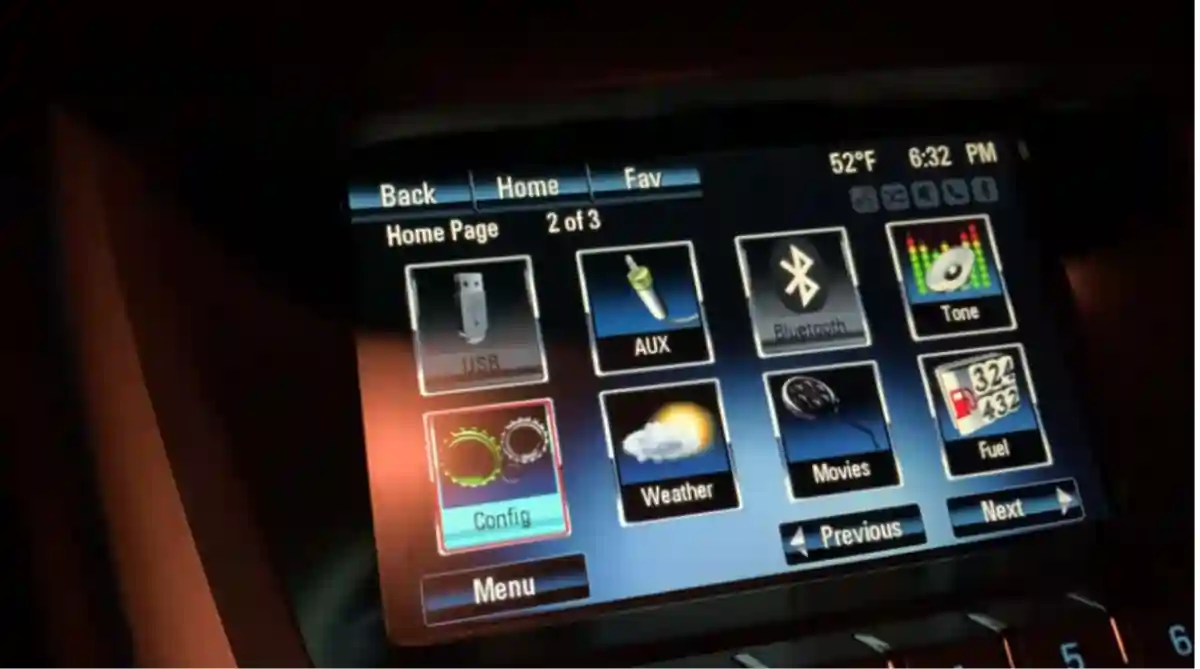Last Updated on October 16, 2023
“Why is my Bluetooth greyed out in my car?” If you’ve encountered this frustrating issue, you’re not alone. A reliable Bluetooth connection is crucial for seamless hands-free calling, audio streaming, and accessing various features in your vehicle. However, when your Bluetooth becomes unresponsive or greyed out, it can disrupt your driving experience.
In this article, we will delve into the possible reasons behind this problem and provide you with a comprehensive guide of troubleshooting steps and solutions to help you resolve the Bluetooth greyed out issue in your car. By following these steps, you can regain the functionality of your Bluetooth and enjoy uninterrupted wireless connectivity during your journeys.
Understanding Bluetooth Connectivity in Car

Before we delve into troubleshooting the issue, it’s essential to understand the fundamentals of Bluetooth connectivity in car audio systems. Bluetooth is a wireless technology that enables devices, such as smartphones, tablets, and laptops, to communicate and exchange data over short distances.
In the context of car audio systems, Bluetooth allows you to connect your phone or device to the car’s audio system wirelessly. This enables you to stream music, make hands-free calls, and use various audio features without the hassle of cables.
Bluetooth connectivity in cars offers numerous benefits. It provides convenience, allowing you to control your audio system wirelessly and keep your focus on the road. It also allows for seamless integration with your phone’s contacts and music libraries, providing easy access to your favorite songs and contacts while driving.
However, encountering the issue of Bluetooth being greyed out can be perplexing. Let’s explore the common causes behind this problem and the steps you can take to troubleshoot and resolve it effectively. By the end of this guide, you’ll have the knowledge and tools to conquer the Bluetooth greyed out issue in your car and restore the convenience of wireless connectivity.
Possible Reasons for Bluetooth Greyed Out in a Car
When you encounter the issue of Bluetooth being greyed out in your car, several factors could be contributing to the problem. Let’s explore some common causes:
1. Outdated car audio system firmware
- Car audio systems rely on firmware, which is essentially the software that controls their operation.
- If your car audio system’s firmware is outdated, it may not be fully compatible with your phone or device, leading to the Bluetooth greyed out issue.
- Firmware updates often include bug fixes, performance enhancements, and improved compatibility with newer devices.
2. Incompatible phone or device
- Bluetooth connectivity relies on compatibility between your phone or device and the car audio system.
- If your phone or device is not compatible or does not meet the necessary specifications of the car audio system, it may result in the Bluetooth being greyed out.
- Compatibility issues can arise due to differences in Bluetooth versions, device protocols, or audio codecs supported by your phone and car audio system.
3. Bluetooth connection interference
- Bluetooth operates on a specific frequency range, and interference from other devices or wireless signals can disrupt the connection.
- If there are multiple Bluetooth devices or other wireless devices in close proximity to your car, it can cause signal interference and lead to the Bluetooth being greyed out.
- Other wireless signals, such as Wi-Fi networks or even microwave ovens, can also interfere with Bluetooth connectivity.
Now that we have a clear understanding of the common causes behind the Bluetooth greyed out issue, let’s proceed to the next section where we’ll discuss how to tackle each of these causes and troubleshoot the problem effectively.
Checking Phone and Device Compatibility with Car Bluetooth
One of the first steps in troubleshooting the Bluetooth greyed out issue is to verify the compatibility of your phone or device with the car audio system. Here’s what you can do:

- Check compatibility requirements: Refer to the user manual or the manufacturer’s website to find the compatibility requirements for your car audio system. Look for information regarding supported Bluetooth versions, device protocols, and audio codecs.
- Verify phone/device specifications: Check the specifications of your phone or device to ensure it meets the compatibility requirements of the car audio system. Pay attention to Bluetooth version, profiles supported, and audio codecs compatible with your device.
- Update phone/device software: Ensure that your phone or device is running on the latest software version available. Manufacturers often release updates that address compatibility issues and improve Bluetooth connectivity.
- Check for known compatibility issues: Visit the manufacturer’s support website or online forums to see if there are any reported compatibility issues between your specific phone or device model and the car audio system. Look for any firmware updates or workarounds provided by the manufacturer.
By performing these checks, you can determine if the Bluetooth greyed out issue in your car is due to compatibility issues between your phone or device and the car audio system. If compatibility is not the problem, it’s time to explore other troubleshooting steps that we’ll cover in the following sections.
Updating Car Audio System Firmware
If your car audio system’s firmware is outdated, it can lead to compatibility issues and result in the Bluetooth being greyed out. Updating the firmware can often resolve these issues. Follow these steps to update the firmware on your car audio system:

- Check for firmware updates: Visit the manufacturer’s website or contact their customer support to check for available firmware updates for your car audio system model. Look for any release notes or instructions provided by the manufacturer.
- Download the firmware update: If a firmware update is available, download it onto a USB flash drive or any other storage medium specified by the manufacturer. Ensure that the firmware file is compatible with your car audio system.
- Prepare the car audio system: Start your car and turn on the car audio system. Connect the USB flash drive or storage medium containing the firmware update to the car audio system’s USB port or follow the specific instructions provided by the manufacturer.
- Initiate the firmware update: Follow the on-screen prompts or consult the car audio system’s user manual to initiate the firmware update process. It may involve confirming the update, accepting terms and conditions, or selecting the firmware file from the connected storage medium.
- Wait for the update to complete: Allow the firmware update process to complete without interruption. The car audio system may restart during the update process. Avoid turning off the car or disconnecting the USB flash drive until the update is fully installed.
- Verify Bluetooth connectivity: After the firmware update is successfully installed, verify if the Bluetooth connectivity issue is resolved. Pair your phone or device with the car audio system and check if the Bluetooth feature is no longer greyed out.
Updating the car audio system’s firmware can often address compatibility issues and restore the functionality of Bluetooth in your car. If the issue persists, there may be other factors at play, and further troubleshooting is required. Let’s explore those troubleshooting steps in the following sections.
Troubleshooting Steps to Fix the Greyed Out Bluetooth Problem in Your Car
If your Bluetooth is still greyed out in your car after checking compatibility and updating the firmware, it’s time to troubleshoot the Bluetooth connection itself. Follow these steps to address potential issues:

- Reset the car audio system: Start by resetting the car audio system. Consult the user manual or contact the manufacturer for instructions on how to perform a reset. This step can help resolve any temporary software glitches that may be affecting the Bluetooth functionality.
- Reset the phone/device: Similarly, reset your phone or device by restarting it. This can clear any temporary issues or conflicts that might be preventing proper Bluetooth connectivity.
- Clear Bluetooth cache and settings: On your phone or device, go to the Bluetooth settings menu and locate the option to clear the Bluetooth cache and reset Bluetooth settings. This step can resolve any corrupted data or misconfigured settings that could be causing the Bluetooth greyed out issue.
- Forget and re-pair the devices: In the Bluetooth settings menu of your phone or device, forget the connection to your car audio system. Then, initiate the pairing process again by searching for available devices and selecting your car audio system. Follow the prompts to complete the pairing process and establish a fresh connection.
- Test with another device: If possible, try connecting a different phone or device to your car audio system via Bluetooth. This helps determine if the issue is specific to your phone/device or if it persists across multiple devices. If another device can connect successfully, the problem may lie with your phone/device.
- Update phone/device software: Ensure that your phone or device is running on the latest software version available. Software updates often include bug fixes and improvements that can resolve Bluetooth-related issues.
By following these troubleshooting steps, you can address common Bluetooth connection issues and increase the chances of resolving the Bluetooth greyed out problem in your car. However, if the issue persists, it’s time to explore other potential causes and solutions, which we’ll discuss in the next section.
Chevy MyLink Bluetooth Greyed Out Issue in Car (Solved)
Resolving Bluetooth Interference: Fix the Greyed-Out Bluetooth Issue in Your Car
Bluetooth connectivity can be affected by interference from other devices or wireless signals. To resolve Bluetooth interference, consider the following steps:
- Identify sources of interference: Determine if there are any devices or wireless signals that could be causing interference. Common sources include other Bluetooth devices, Wi-Fi networks, cordless phones, and even microwave ovens. Ensure that these devices are not in close proximity to your car audio system when attempting to establish a Bluetooth connection.
- Reduce interference from other Bluetooth devices: If there are other Bluetooth devices in the vicinity, temporarily disable them or move them away from the car audio system. Multiple active Bluetooth connections can cause interference and impact the stability of your car’s Bluetooth connection.
- Switch Wi-Fi networks: If you’re using Wi-Fi in your car, try switching to a different Wi-Fi network. In some cases, certain Wi-Fi networks operating on similar frequencies as Bluetooth can interfere with the connection.
- Turn off other wireless devices: Disable or turn off any wireless devices that are not necessary while using Bluetooth in your car. This includes devices like smartwatches, fitness trackers, and wireless speakers. By reducing the number of active wireless devices, you can minimize potential interference.
- Relocate your car audio system: If possible, reposition your car audio system to a different location in your car. Sometimes, physical barriers or the car’s construction materials can obstruct Bluetooth signals. Experiment with different locations to find the one that offers the best Bluetooth connectivity.
By taking these steps, you can minimize the impact of interference and improve the stability of your Bluetooth connection. However, if the Bluetooth greyed out issue persists, there are alternative connection options to explore, which we’ll discuss in the next section.
Fix Pioneer Bluetooth Greyed Out Issue in My Car
Exploring Alternative Connection Options
Additional Troubleshooting ways to the Greyed-Out Bluetooth Issue in Your Car
If troubleshooting steps for Bluetooth connectivity haven’t resolved the greyed out issue in your car, there are alternative connection options to consider:
- Auxiliary cables: Many car audio systems have auxiliary (AUX) input ports that allow you to connect your phone or device directly using a compatible audio cable. This provides a wired connection and bypasses any potential Bluetooth issues. Ensure that your phone or device has a headphone jack or appropriate adapter to connect to the car audio system.
- USB connections: Some car audio systems support USB connectivity. You can connect your phone or device using a USB cable, allowing you to play audio files directly from your device or control it through the car audio system. Check if your car audio system supports USB connections and follow the instructions provided by the manufacturer.
- Wireless options other than Bluetooth: Explore other wireless connection options available in your car audio system. For example, some systems support Apple CarPlay or Android Auto, which enable seamless integration of your phone’s features and apps with the car audio system. These platforms use a combination of wired and wireless connections, providing an alternative to Bluetooth.
By exploring these alternative connection options, you can still enjoy the convenience of connecting your phone or device to your car audio system, even if Bluetooth is not available or experiencing issues. However, if you prefer to resolve the Bluetooth greyed out issue, we’ll discuss when it’s appropriate to seek professional help in the next section.
Expert Assistance for Resolving the Greyed-Out Bluetooth Issue in Your Car
If you’ve gone through the troubleshooting steps and alternative connection options without success, it may be time to consider seeking professional help. Here’s when it’s appropriate to reach out:
- Persistent Bluetooth greyed out issue: If the Bluetooth greyed out issue persists despite your efforts to troubleshoot, it’s a good indication that there might be a deeper underlying problem with your car audio system. Contact the car manufacturer or authorized service center to seek expert assistance.
- Complex technical issues: If you’re not comfortable performing advanced troubleshooting steps or dealing with technical aspects of your car audio system, it’s best to leave it to the professionals. They have the knowledge, tools, and expertise to diagnose and resolve complex technical issues.
- Warranty or service coverage: If your car audio system is still under warranty or service coverage, it’s recommended to contact the manufacturer or authorized service center. They can provide guidance on the next steps and potentially cover the repairs or replacements necessary to fix the Bluetooth greyed out issue.
Remember to provide all relevant information and details about the issue when contacting the professional service. They may require information about your car audio system model, software versions, and any specific error messages or behaviors you’ve observed.
By seeking professional help, you can ensure that the Bluetooth greyed out issue in your car is thoroughly diagnosed and resolved by experts. However, if you prefer to take preventive measures or explore further options, we’ll cover those in the next sections.
Preventive Measures for Future Bluetooth Issues
To minimize the chances of encountering Bluetooth greyed out issues in the future, consider the following preventive measures:
- Keep software up to date: Regularly update the firmware of your car audio system and the software of your phone or device. Manufacturers often release updates that improve compatibility and address known issues.
- Clear device cache: Periodically clear the cache and reset Bluetooth settings on your phone or device. This helps remove any temporary data or misconfigurations that can affect Bluetooth connectivity.
- Manage Bluetooth connections: Limit the number of active Bluetooth connections in your car. If possible, disconnect unnecessary devices to reduce the potential for interference.
- Avoid physical obstructions: Ensure that there are no physical obstructions between your phone or device and the car audio system. Objects like wallets, keys, or other electronic devices can interfere with Bluetooth signals.
- Proximity to the car audio system: When connecting your phone or device via Bluetooth, try to keep it within a reasonable proximity to the car audio system. Excessive distance can weaken the Bluetooth signal.
By implementing these preventive measures, you can maintain a reliable Bluetooth connection in your car and reduce the likelihood of encountering the greyed out issue. However, if you have lingering questions about the topic, the next section provides a summary and answers to frequently asked questions (FAQs).
Summary
In this comprehensive guide, we’ve explored the common causes behind the Bluetooth greyed out issue in car audio systems and provided troubleshooting steps to resolve the problem. We discussed the importance of checking compatibility between your phone or device and the car audio system, updating the firmware, and addressing potential Bluetooth interference. We also discussed alternative connection options and when it’s appropriate to seek professional help. To prevent future Bluetooth issues, we recommended keeping software up to date, managing Bluetooth connections, and avoiding physical obstructions. By following these guidelines, you can enjoy seamless Bluetooth connectivity in your car and make the most of its features.
FAQs (Frequently Asked Questions)
Here some relevant FAQs to Bluetooth Greyed Out Issue:
Q1: Why is the Bluetooth option greyed out in my car?
A1: The Bluetooth option in your car may appear greyed out due to compatibility issues, software incompatibility, Bluetooth interference, or technical glitches.
Q2: How can I fix the greyed-out Bluetooth issue in my car?
A2: To resolve the greyed-out Bluetooth issue, you can try restarting your devices, checking device compatibility, updating software, clearing paired devices, checking Bluetooth settings, avoiding interference, or seeking professional assistance if needed.
Q3: Is Bluetooth interference a common issue in cars?
A3: Bluetooth interference can occur in certain situations, especially if there are multiple Bluetooth devices operating nearby or if there are physical barriers that obstruct the wireless signal. However, with proper troubleshooting and optimization, Bluetooth interference can often be minimized or eliminated.
Q4: What should I do if I’ve tried all the troubleshooting steps and the Bluetooth issue persists?
A4: If you have followed all the recommended troubleshooting steps and the greyed-out Bluetooth issue still persists in your car, it is advisable to seek professional help. Contact the manufacturer’s customer support or visit an authorized service center. They will have the expertise to diagnose and address any underlying technical problems with the Bluetooth system in your car.
Q5: Why is my Bluetooth still greyed out even after updating the firmware?
A5: Updating the firmware is a crucial step in resolving Bluetooth issues, but it may not always guarantee a solution. There could be other factors contributing to the problem, such as compatibility issues or Bluetooth interference. Consider performing additional troubleshooting steps or seeking professional help.
Q6: Can I use an auxiliary cable instead of Bluetooth to connect my phone to the car audio system?
A6: Yes, if your car audio system has an auxiliary input port, you can use an auxiliary cable to establish a wired connection between your phone and the car audio system. This bypasses Bluetooth connectivity and can provide a reliable alternative.
Q7: What should I do if my car audio system is still under warranty and experiencing Bluetooth issues?
A7: If your car audio system is under warranty and experiencing Bluetooth issues, it’s recommended to contact the manufacturer or authorized service center. They can provide guidance on the next steps, potentially cover repairs or replacements, and ensure that the issue is addressed by professionals.
Q8: How can I prevent Bluetooth issues in the future?
A8: To prevent Bluetooth issues, keep your car audio system firmware and phone or device software up to date. Clear the device cache and manage Bluetooth connections. Avoid physical obstructions and maintain a reasonable proximity between your phone/device and the car audio system.
Remember, troubleshooting steps may vary depending on your specific car audio system and phone/device model. Always refer to the user manual and manufacturer’s instructions for accurate guidance.
With the knowledge and troubleshooting steps provided in this guide, you’re now equipped to tackle the Bluetooth greyed out issue in your car and enjoy uninterrupted wireless connectivity.
Conclusion:
In conclusion, if you’ve been wondering, “Why is my Bluetooth greyed out in my car?” don’t fret. By following the troubleshooting steps and solutions provided in this article, you can effectively address the issue. Whether it’s checking compatibility, updating firmware, troubleshooting connection problems, addressing interference, or considering alternative connection options, there are solutions available to restore the functionality of your Bluetooth. By implementing preventive measures and staying proactive, you can minimize future Bluetooth issues and enjoy uninterrupted wireless connectivity in your car. So, say goodbye to the greyed-out Bluetooth problem and embrace the convenience of wireless technology while on the road.